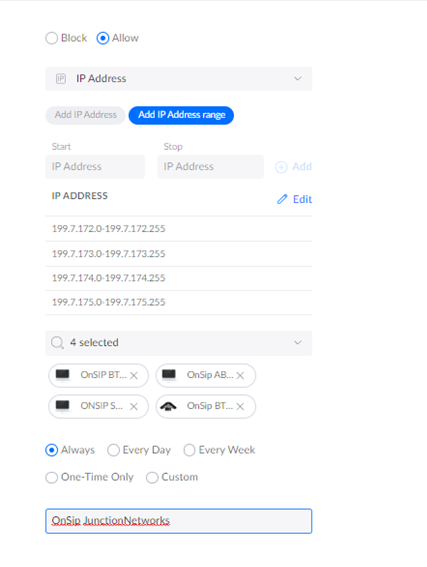As a home automation enthusiast, I’ve come a long way in the past two decades. I began with X10 powerline controls, transitioned to Wi-Fi and cloud-based controllers from Tuya/Smartlife and Brilliant/Aqara, and finally, I’ve now integrated the Z-Box Hub (or as I like to call it the Zhub device) into my Ubiquiti UniFi system. The journey was exciting and challenging, but the results were incredibly rewarding.
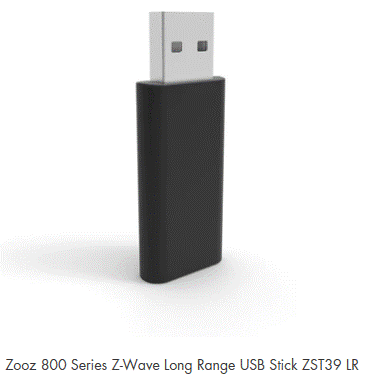
After installing the Zhub last weekend, I was instantly impressed by the superior local control it offered. I use a hybrid solar/battery/grid power system and rely on IoT to manage local loads during peak cost hours. With Home Assistant running on an Oracle VBox (equipped with an 800 Z-Wave USB stick in one of its virtual ports), I can now enjoy super-fast local control. This has eliminated the days of slow or broken scenes due to IEEE TCP or UDP communication queues.
One aspect of the Zhub device that I genuinely appreciate is the focus on security and privacy. The Z-Wave S2 security protocol, along with the ability to operate the system 100% offline, ensures that my smart home remains safe from potential hacks. The seamless accessibility provided by the Z-Box’s intuitive scene builder has made the process of creating and managing automation rules a breeze. Furthermore, having the support of both Zooz and Fibaro has been invaluable, with Zooz’s focus on user experience and Fibaro’s expertise in Z-Wave implementation.
Regarding the challenges mentioned in the original blog post, while it’s true that the Zhub doesn’t come with a Zigbee chip, I’ve found that using a Zigbee bridge with Quick App plug-ins works well for integrating Zigbee devices. As for the full programming being available on the web only, I understand that the mobile app is designed as a companion tool, and I’ve had no issues creating rules and automations through the WEB UI. I look forward to future updates to the app that may introduce more features for users like myself. [Contrary to the original blog post on https://www.thesmartesthouse.com , I was able to locate an FCC ID for the Z-Wave/Zigbee silicon chip in the Zhub, which indicates that the device does have built-in Zigbee capabilities. This further adds to the versatility and convenience of the Zhub.]
The main challenge I faced while integrating the Zhub was its OS drawing I/O from various non-USA countries. My network is highly secure, so I had to open routes to the IP/Mac addresses of the Zhub and the devices running the software. Additionally, I needed to open several ports. While not a problem per se, this certainly falls into the challenge category.

My Zhub came with a Z-Wave/Zigbee chip and WiFi, but I opted for the additional LAN port. I highly recommend investing in this feature as it future-proofs your system by providing dedicated connectivity. You’ll enjoy super-fast communication without the hassle of dealing with SSIDs, pre-shared keys, and IoT networks.
Lastly, I truly appreciate the Smartest House, Fibaro and Zooz for their customer support . They have been responsive and helpful throughout my journey with Z-Wave technology.
In conclusion, the Zhub device has revolutionized my home automation experience, offering fast, reliable control and mesh capabilities. Though there were a few challenges along the way, the benefits far outweigh any minor obstacles. If you’re considering upgrading your home automation system, I highly recommend giving the Zhub and Z-Wave technology a try.